This is an excellent resource from the Easy Teaching Tools blog.
From: https://easyteachingtools.com/2020/03/distance-learning-using-zoom-for-video-conferencing.html?fbclid=IwAR27gG7S6zemXeiOSnVI3678GWxcW_lGTRMMBoRuAUg2gTX_7UJ42U8jrfk
Distance Learning using Zoom
Distance learning is something new for everyone right now. One way to make it easier is with my favorite video conferencing platform called “Zoom.” It's a platform I have used in my business for a few years and I want to share some video conferencing tips with you so that you can have meaningful class meetings, hold office hours to support students and their parents, and even use it to record lessons.

What is Zoom?
Zoom is a platform where you can hold virtual meetings from anywhere. I also have the app on my phone so when I'm traveling without my computer, I can sign onto meetings straight from the app by simple calling in or doing a video chat.
There is the option for webinars, meetings, and even conference rooms. Right now, they've pulled the 40 minute time limit so that you can extend your time with your students.
Using Zoom with Distance Learning
Zoom has many awesome features. I personally love using it for video conferences. I use it all the time with people on my team and people I'm learning from.
In your classroom, you can use it for:
- Class Meetings
- Office Hours
- One-on-one conferences with a student or parent
- Recording lessons
Zoom for Class Meetings
It's important to keep in mind what's going on at home for your students. If you're going to hold a class meetings, I'd suggest holding them once or twice a week and make them optional.
What's really cool is that you can record the meetings and share them out with students who couldn't make it LIVE.
You can use class meetings to check in with students, do a morning meeting, play a math game, use Go Noodle, and just connect and build those relationships.
I can imagine that your students are missing your classroom, the routine you created, the classroom community, and their friends. A class meeting is a great way to connect!

Zoom for Office Hours
Since small group and one-on-one instruction aren't as readily available with distance learning, why not set up daily office hours where students can come ask any questions.
No new teaching takes place so you don't have to prepare anything. It's very informal.
I've been sharing with teachers inside Easy Distance Learning and discussed setting office hours to 30-60 minutes every day and test it out. If many students are coming up and you're running out of time, extend your office hours next week.
You can also have parents come on during Office Hours to ask questions or you can even set up a separate parent office hours time if you notice that you are getting a lot of parent questions via email.
Office Hours Tips
- Keep your video off until students show up. That way, you can get work done without having to be “on.” When a student enters the Zoom room, a doorbell will ring and you'll be alerted that they're there and you can turn your video on!
- Send out an email or post to your learning platform your Office Hours Norms/Expectations.
- In the meeting settings, “Mute everyone” upon entry so that you're not wasting time muting new students who come in.
- When a student is done asking a question, have them “mute” themselves.
- If you get a large group showing up, have them leave a comment in the chatbox so you know the order to go in…think of it as a virtual place holder.
- Let them know that they can stay for the entire Office Hours if they would like, but it's not necessary. They can leave after their question in answered.
Zoom for one-on-one conferences
You can set up private meetings for a student who needs extra support with a topic or even parent who wants to have a conference. Just schedule a meeting and send them the invite!

Zoom for recording lessons
There is a way to use Zoom to prerecord lessons and you can even flip back and forth from you talking to sharing your screen. But…I prefer to use Screen Cast O Matic for this because it has an awesome feature that Zoom doesn't…that will save you a lot of time!
In Screen Cast O Matic, you can upload your video to your learning software OR you can copy the link to the video and share that out.
It's really fast and you can share it out anywhere! I wrote a blog post about it here.
More Distance Learning for Teachers
This month, we've really been focusing on classroom schedules and fitting it all in. With the school closures that happened suddenly, teachers inside The Easy Teaching Tools Members Club decided that wanted to learn how to implement schedules with distance learning and Easy Distance Learning was born in order to support teachers.
So many teachers were asking the same questions in my DMs, my Facebook groups and via email that we decided to open up this quick program to help you as well so that you aren't wasting time scouring the internet trying to figure this out alone.
You can join us inside the program. Click here to see if the topics we're covering are relevant to you. As soon as you join, you get immediate access to all of the training videos.
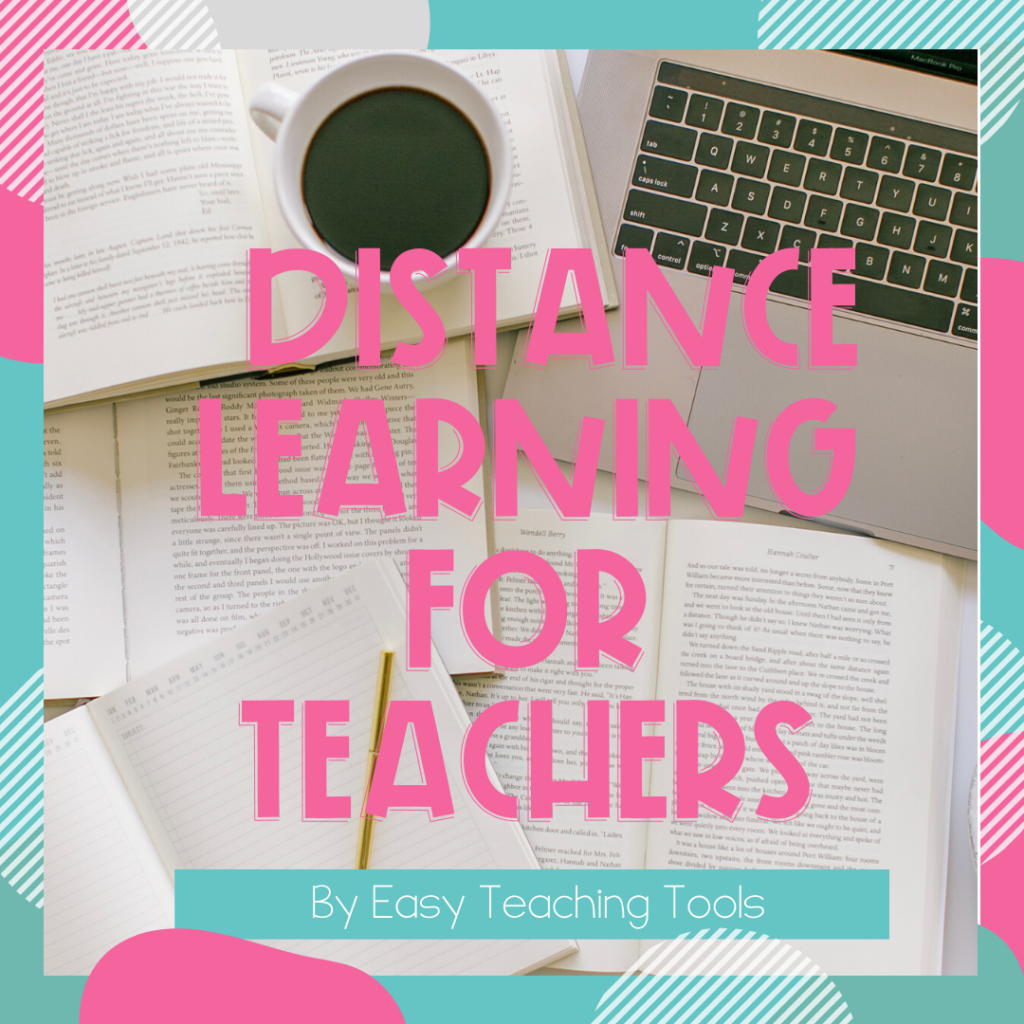
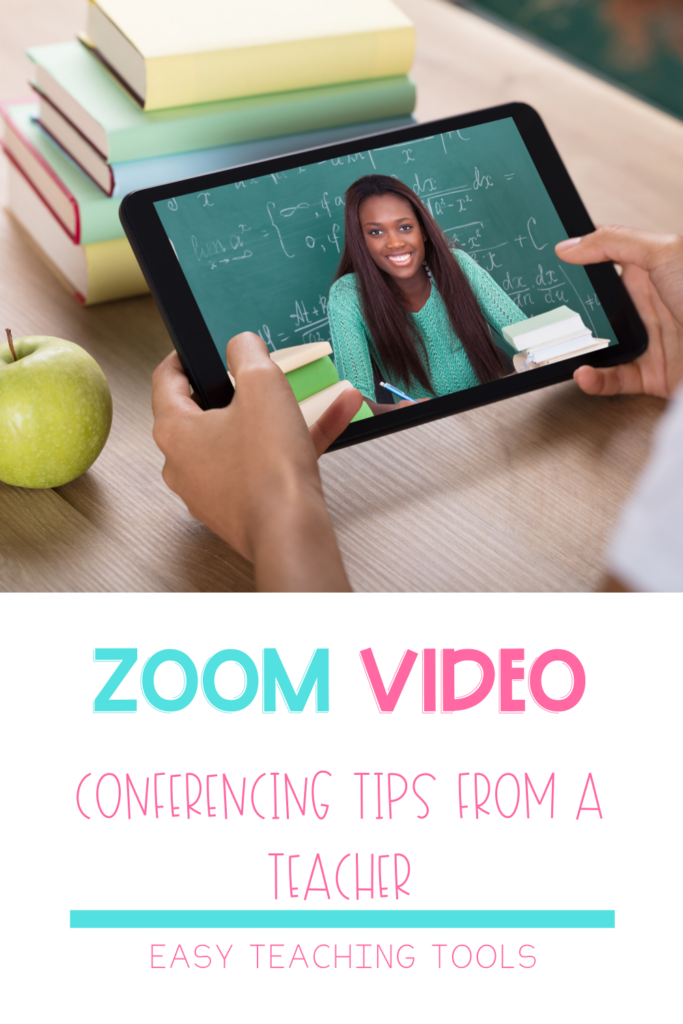
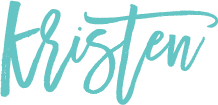
No comments:
Post a Comment