From: https://brownbagteacher.com/safely-using-videos-internet-in/?fbclid=IwAR14om4QHPSgt0TALyItmCN2QWMxF3xN09d8vg3V_h40LnfQEkSiMwTuoM4
So, you’ve found the perfect Science Kids video to launch your writing unit or a just-right song to review that phonics skill, you hit play on the video and allofasudden you see Hedi Klum’s body in a bikini rolling on a beach, a man taking a little blue pill to “get in the game” and YOU DIE. Your mind starts panicking and you jump in front of the projector only to realize your body is now projecting an ad for the morning-after pill. Your brain can’t work fast enough, and you hang your head in shame. Rookie mistake, you tell yourself; I SHOULD HAVE KNOWN BETTER. You tell your colleagues and they start taking bets about how many parent emails you are going to receive.
Sound familiar?! Today I’m sharing with you 3 free resources for circumventing the internet-cycle-of-shame and protecting your friends from things that you don’t want to talk to a 6-year old about!
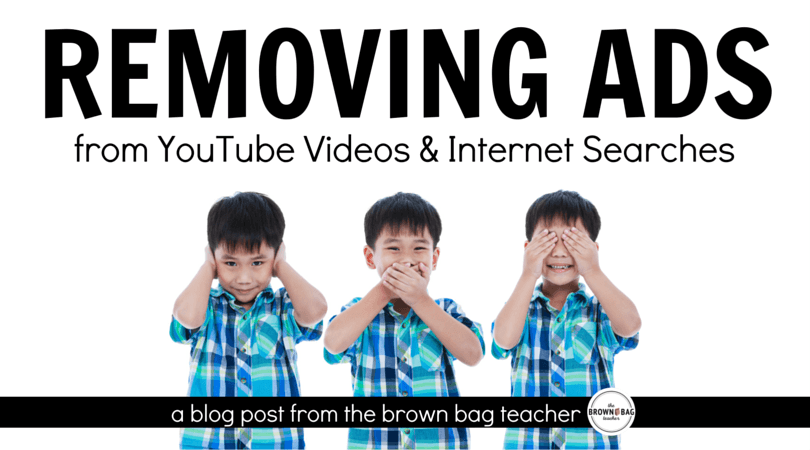
ELIMINATE YOUTUBE ADS INSTANTLY
ViewPure has quickly become my go-to resource for putting YouTube videos onto a blank surface – no ads, no pop-up videos, no automatically playing videos after your video wraps-up…NOTHING! Plus, there is no copying of links involved. Rather, you drag and drop the orange little button you see below to your Internet Dashboard/Favorites/Bookmarks. Then, when you are on YouTube and need to purify a video, you just press Purify and the video opens in a new white window. Boom – 2 seconds and you’re done!
YOUTUBE ADS – ROUND TWO
Similar to Purify, ShareShare.tv allows individuals to eliminate both the side-ads and automatically playing videos after your video. SafeShare does require users to copy-and-paste their YouTube link into their website, then a safe link generates. An added feature Purify doesn’t have is that you can choose the caption/name of the video (and description) that shows up when the video is played.
ELIMINATING WEBSITE ADS
Ad Block is a fabulous app (it’s a Chrome extension, as well as, an app for mobile devices) that automatically removes website and search ads. All you do is install and it starts working. You know it’s working because a Red Stop Sign shows up with a small number. The small number tells you how many ads were blocked.
This is a great resource to install on computers where students might be doing research or anything on the Internet. When using it for National Geographic Kids, 7 ads were block. Using Discovery Kids, 3 ads were blocked. While the ads might not have been objectionable, they are still a distraction and a temptations for young learners. This is an AWESOME extension that helps keep our friends focused and it’s completely free within Google Chrome.
So, friends – take the next 5 minutes and explore these resources. Save yourself the internet-cycle-of-shame and the awkward parent emails. These are 3 websites I routinely use in our classroom and the best part is that they are free and easy. Do you have any other go-to websites for blocking and eliminating and cleaning internet links? If so, I’ve love to hear your ideas!
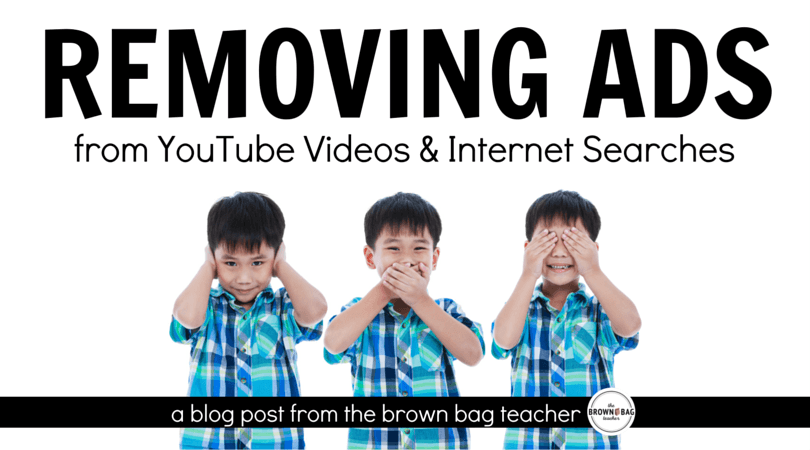
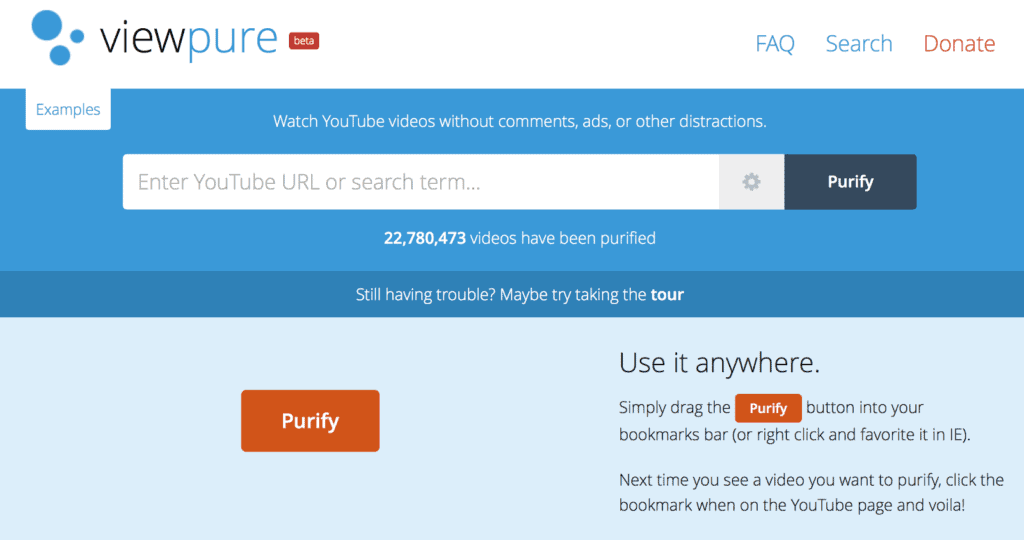
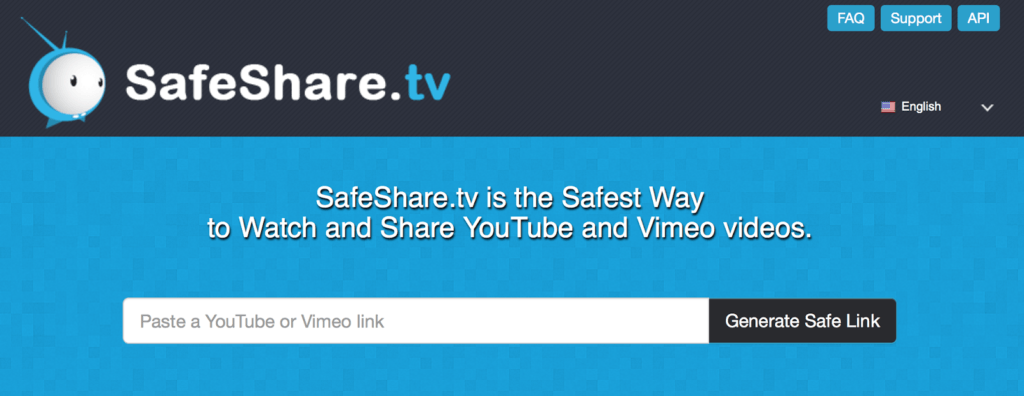
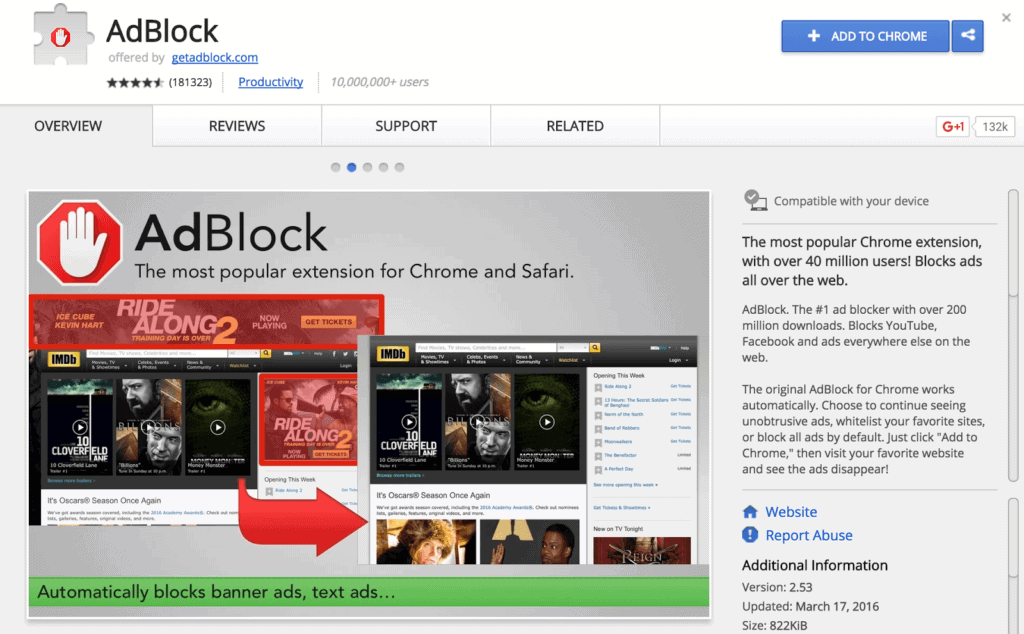
No comments:
Post a Comment